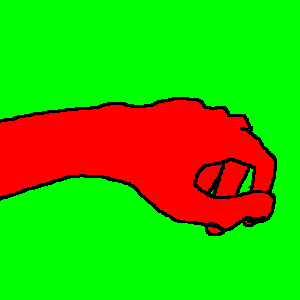Trac Installation Guide
Table of Contents
Trac is a lightweight project management tool that is implemented as a web-based application. Trac is written in the Python programming language and can use SQLite or PostgreSQL as database. For HTML rendering, Trac uses the Clearsilver templating system.
What follows are generic instructions for installing and setting up Trac and its requirements. While you can find instructions for installing Trac on specific systems at TracInstallPlatforms on the main Trac site, please be sure to first read through these general instructions to get a good understanding of the tasks involved.
Requirements
To install Trac, the following software packages must be installed:
-
Python, version >= 2.3.
- Python 2.4 is not supported on Windows since there are no Subversion bindings available for it.
- For RPM-based systems you might also need the python-devel and python-xml packages.
- Subversion, version >= 1.0. (>= 1.1 recommended) and corresponding Python bindings
-
ClearSilver, version >= 0.9.3
- With python-bindings (./configure --with-python=/usr/bin/python)
For SQLite
- SQLite, version 2.8.x or 3.x
-
PySQLite
- version 1.0.x (for SQLite 2.8.x)
- version 1.1.x or 2.x (for SQLite 3.x)
For PostgreSQL
Optional Requirements
- A CGI-capable web server (see TracCgi), or
- a FastCGI-capable web server (see TracFastCgi), or
- Apache with mod_python 3.1.3+ (see TracModPython)
- setuptools, version >= 0.5a13 for using plugins (see TracPlugins)
- docutils, version >= 0.3.3 for WikiRestructuredText.
- SilverCity and/or Enscript for syntax highlighting.
Attention: The various available versions of these dependencies are not necessarily interchangable, so please pay attention to the version numbers above. If you are having trouble getting Trac to work please double-check all the dependencies before asking for help on the MailingList or IrcChannel.
Please refer to the documentation of these packages to find out how they are best installed. In addition, most of the platform-specific instructions also describe the installation of the dependencies.
Installing Trac
Like most Python programs, the Trac Python package is installed by running the following command at the top of the source directory:
$ python ./setup.py install
Note: you'll need root permissions or equivalent for this step.
This will byte-compile the python source code and install it in the site-packages directory of your Python installation. The directories cgi-bin, templates, htdocs, wiki-default and wiki-macros are all copied to $prefix/share/trac/.
The script will also install the trac-admin command-line tool, used to create and maintain project environments, as well as the tracd standalone server.
Advanced Users
To install Trac to a custom location, or find out about other advanced installation options, run:
$ python ./setup.py --help
Specifically, you might be interested in:
$ python ./setup.py install --prefix=/path/you/want
Creating a Project Environment
A Trac environment is the backend storage where Trac stores information like wiki pages, tickets, reports, settings, etc. An environment is basically a directory that contains a human-readable configuration file and various other files and directories.
A new environment is created using trac-admin:
$ trac-admin /path/to/trac_project_env initenv
trac-admin will prompt you for the information it needs to create the environment, such as the name of the project, the path to an existing subversion repository, the database connection string, and so on. If you're not sure what to specify for one of these options, just leave it blank to use the default value. The database connection string in particular will always work as long as you have SQLite installed. The only option where the default value is likely to not work is the path to the Subversion repository, so make sure that one's correct.
Also note that the values you specify here can be changed later by directly editing the TracIni configuration file.
Note: The user account under which the web server runs will require write permissions to the environment directory and all the files inside.
Running the Standalone Server
After having created a Trac environment, you can easily try the web interface by running the standalone server tracd:
$ tracd --port 8000 /path/to/projectenv
Then, fire up a browser and visit http://localhost:8000/. You should get a simple listing of all environments that tracd knows about. Follow the link to the environment you just created, and you should see Trac in action.
Running Trac on a Web Server
Trac provides three options for connecting to a “real” web server: CGI, FastCGI and mod_python. For decent performance, it is recommended that you use either FastCGI or mod_python.
Configuring Authentication
The process of adding, removing, and configuring user accounts for authentication depends on the specific way you run Trac. To learn about how to accomplish these tasks, please visit one of the following pages:
- TracStandalone if you use the standalone server, tracd.
- TracCgi if you use the CGI or FastCGI methods.
- TracModPython if you use the mod_python method.
Using Trac
Once you have your Trac site up and running, you should be able to browse your subversion repository, create tickets, view the timeline, etc.
Keep in mind that anonymous (not logged in) users can by default access most but not all of the features. You will need to configure authentication and grant additional permissions to authenticated users to see the full set of features.
Enjoy''
See also: TracGuide, TracCgi, TracFastCgi, TracModPython, TracUpgrade, TracPermissions